Here, I'll show you how I edited a image to zoom in and out in a vocal point. First, you need to open up Final cut Pro:
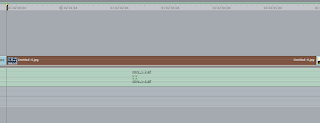
First you will need to set your timeline cursor on the first frame of the image and double click on the whole clip. Your preview window will show the clip you have double clicked on.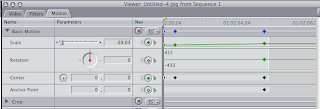
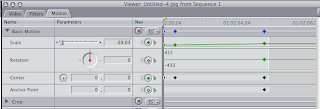
above the previewed clip will be three tabs. select the tab called 'Motion'. You will notice under the tab called 'Basic motion' there are four rows, 'Scale', 'Rotation', 'Centre' and 'Anchor Point', Each with respective dials and digits.
DO NOT TOUCH THEM!!
For now, you will need to click on two diamond shaped buttons, one in the 'Scale' row and one in the 'Centre' row. No more, no less.
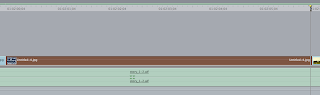
You will now need to select either the end of the clip, or the start of the next clip. If you click on to the start of the next clip, MAKE SURE YOU PRESS THE BACK ARROW ONCE!!
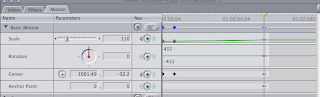
Now you will need to return to the motion tab on your preview window. Now you can use the dials and levers. Start with the scale lever. This lever will shrink and grow the image depending on the position on the lever. Set the scale to '110' manually with the lever or by just typing 110 in the box to the lever's right. once you have done this, click on the diamond marked button in the rotation row.
N0w in the 'Centre' row, simply type 1001.49 on the left box and -32.2 on the right box. You can also drag the image on the video window, but just type now for the sake of argument. Then Simply click on the diamond marked button on the 'Anchor point' row.
Once you've done that, you'll have something that looks like this:
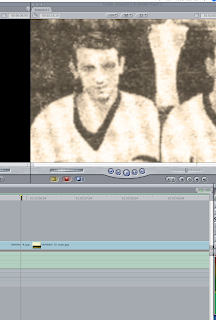
Try it yourself! scale and centre in Final cut pro.

